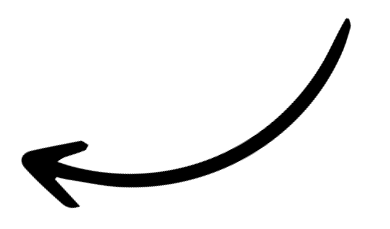Getting started with Webex
Short Break From Work comes in two flavours
- For Webex Meetings: When you’re in a meeting and want to give everyone a break to recharge their energy and focus.
- For Webex Messaging: When you want to take a break and recharge for yourself.
How to open Short Break From Work in your Webex Meeting
- In your Webex Meeting, click on the Apps button to see a list of apps available for your meeting.
- Select the “Short Break From

Next, you will get two options
- Join the free Break Room that is shared by everyone
- Create a custom room where you get access to more than 70 (!) breaks.

Now you simply select what kind of break you want to take and do what it tells you for a minute. 🙌
Sharing the break room with people in the meeting

If you want to share the room you select with other people in your meeting, simply click the “Open together” below the meeting.

This will open up the app in the side bar for everyone giving them the same options that you get.

How to open Short Break From Work in Webex Messaging
- In Webex, go to Messaging and choose a one-to-one or group space.
- At the top of the space, click the +Apps tab. In the Add an App window, click Short Break From Work, and then Continue.
- Now pop in here whenever you have a minute or two to invest in yourself!